JFlash Programming Guide #
Introduction #
This document provides a guide on how to use J-Flash to download bin file to the IN6XXE chip.
J-Flash is a part of the J-Link tool series developed by Segger, offers a reliable solution for programming Flash memory on embedded systems.
Prerequisites #
- J-Link Debugger hardware.Get it on Segger web site.
- J-Link Software and Documentation Pack installed on your host computer(Version 7.62 or later is recommended).
JLinkDevices Configuration #
Windows #
Install InPlayTools(recommended):
InPlayTools is an extension designed to enhance J-Flash functionality by adding support for the IN6XXE series of chips.
The installation file for Inplaytools is in “SDK\in-dev\tools\InPlayToolsSetup.exe”, or download InPlayTools from website.
User should select the Jlink version. Recommended install Jlink Version 7.62 or later first.
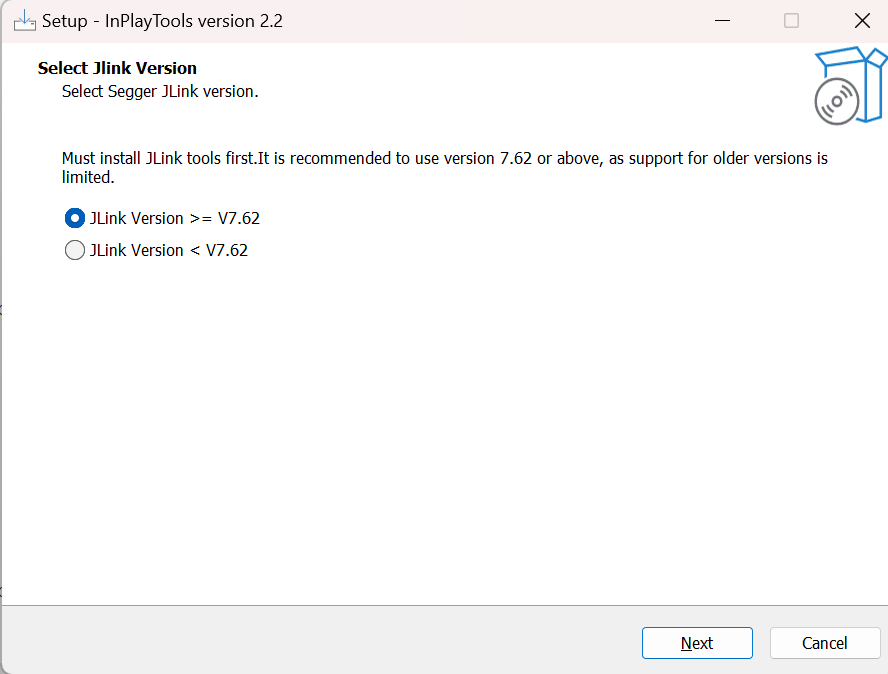
Copy files:
Copy IN6XXE to “C:\Users<USER>\AppData\Roaming\SEGGER\JLinkDevices” (only support “J-Link Software and Documentation Pack” version 7.62 or later).
Ubuntu #
Copy IN6XXE to “$HOME/.config/SEGGER/JLinkDevices” (only support “J-Link Software and Documentation Pack” version 7.62 or later).
macOS #
Copy IN6XXE to “$HOME/Library/Application Support/SEGGER/JLinkDevices” (only support “J-Link Software and Documentation Pack” version 7.62 or later).
Downlaod Step: #
- Open JFlash, and select “create a new project.”
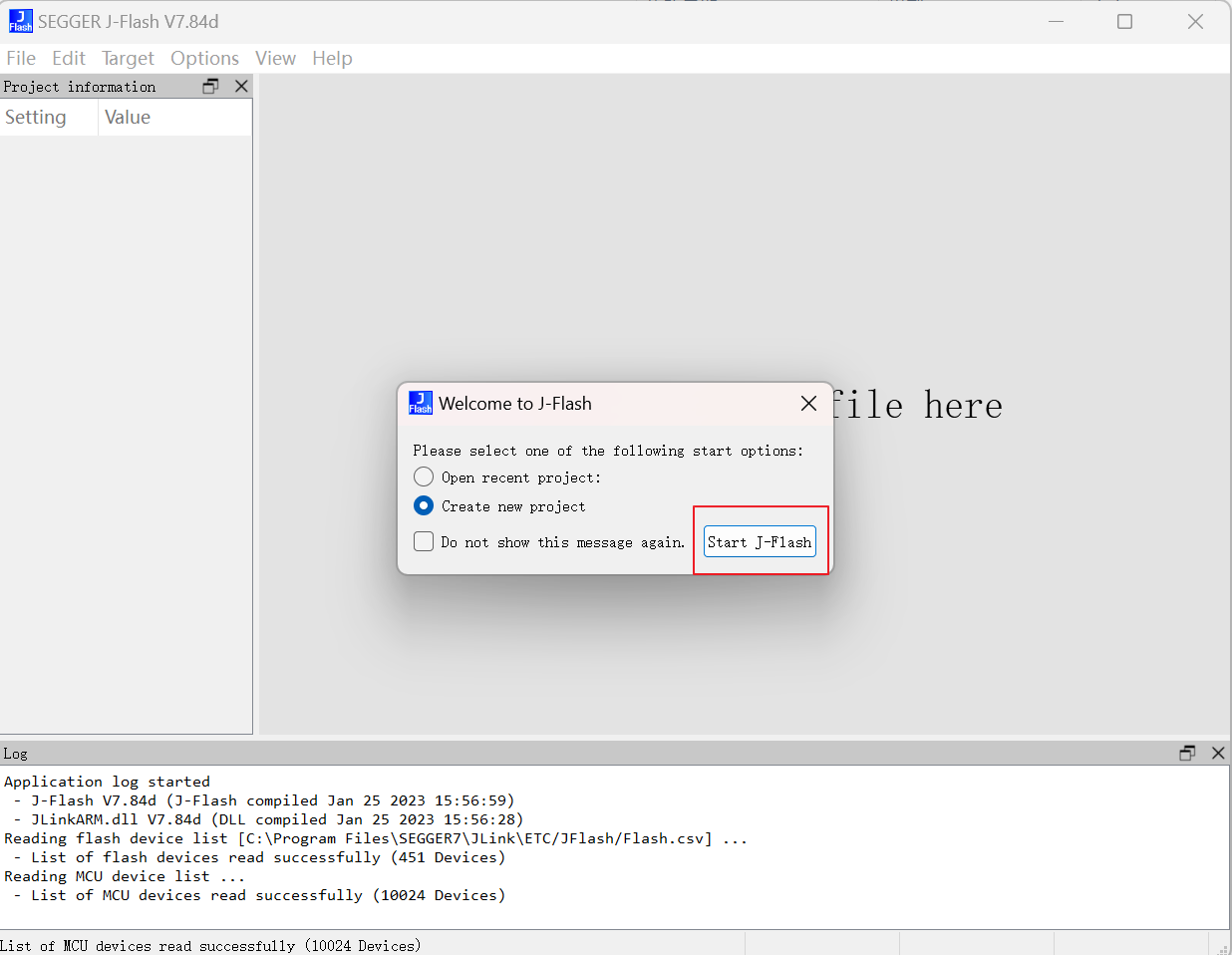
Select the target device
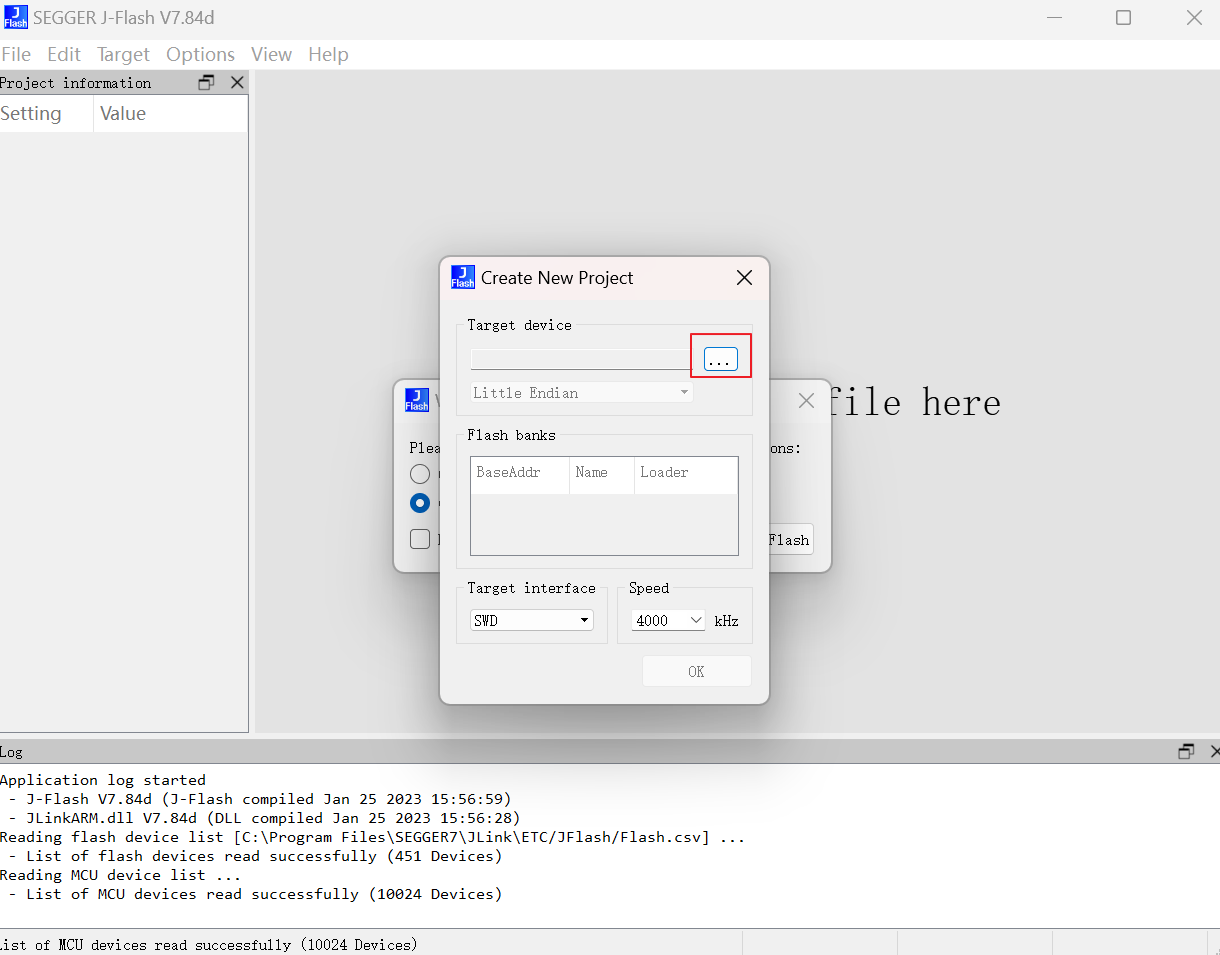
Select InPlay IN6XXE device
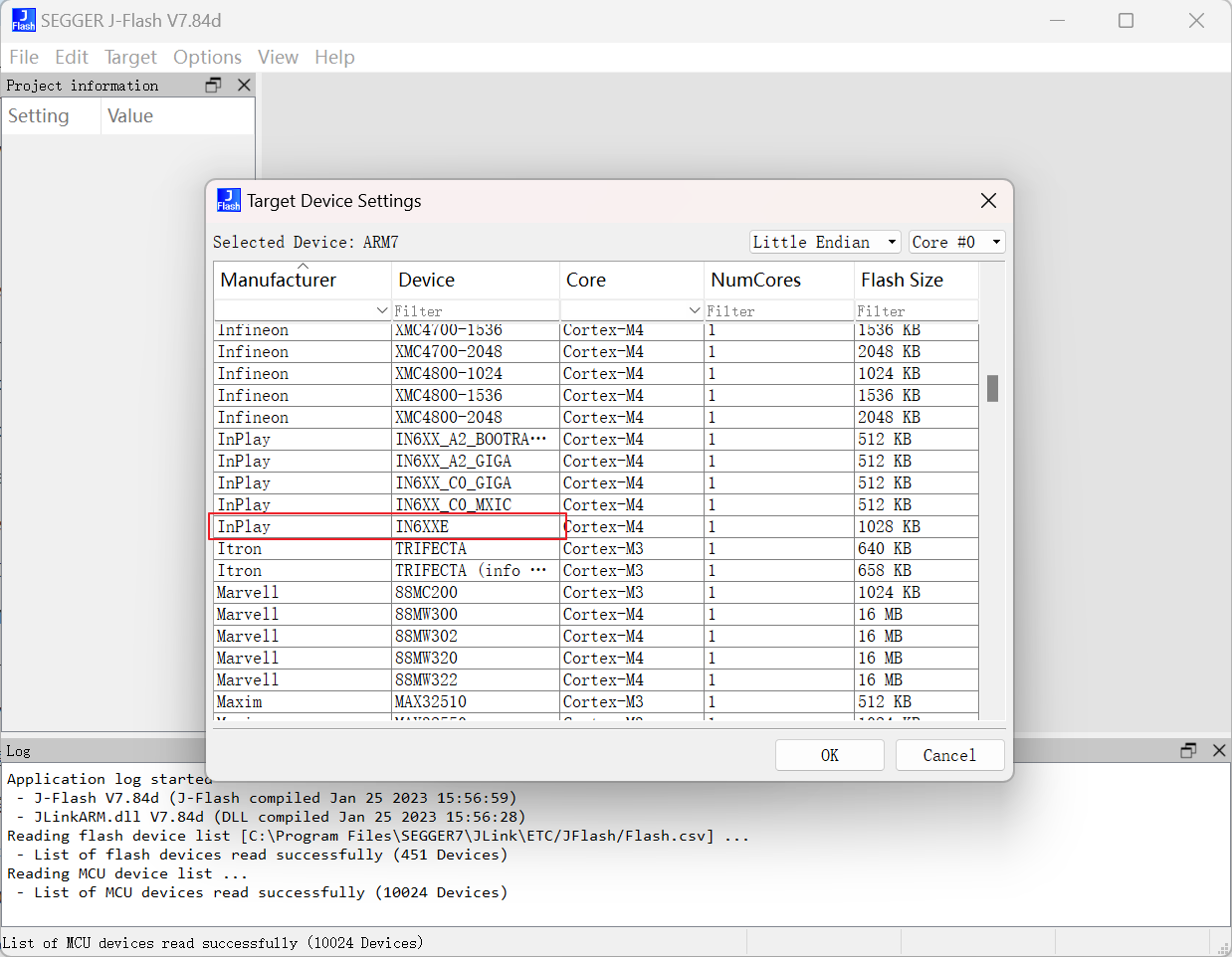
Open the Bin file
Click the file menu, select “Open data file”, and select the Bin file to be downloaded.
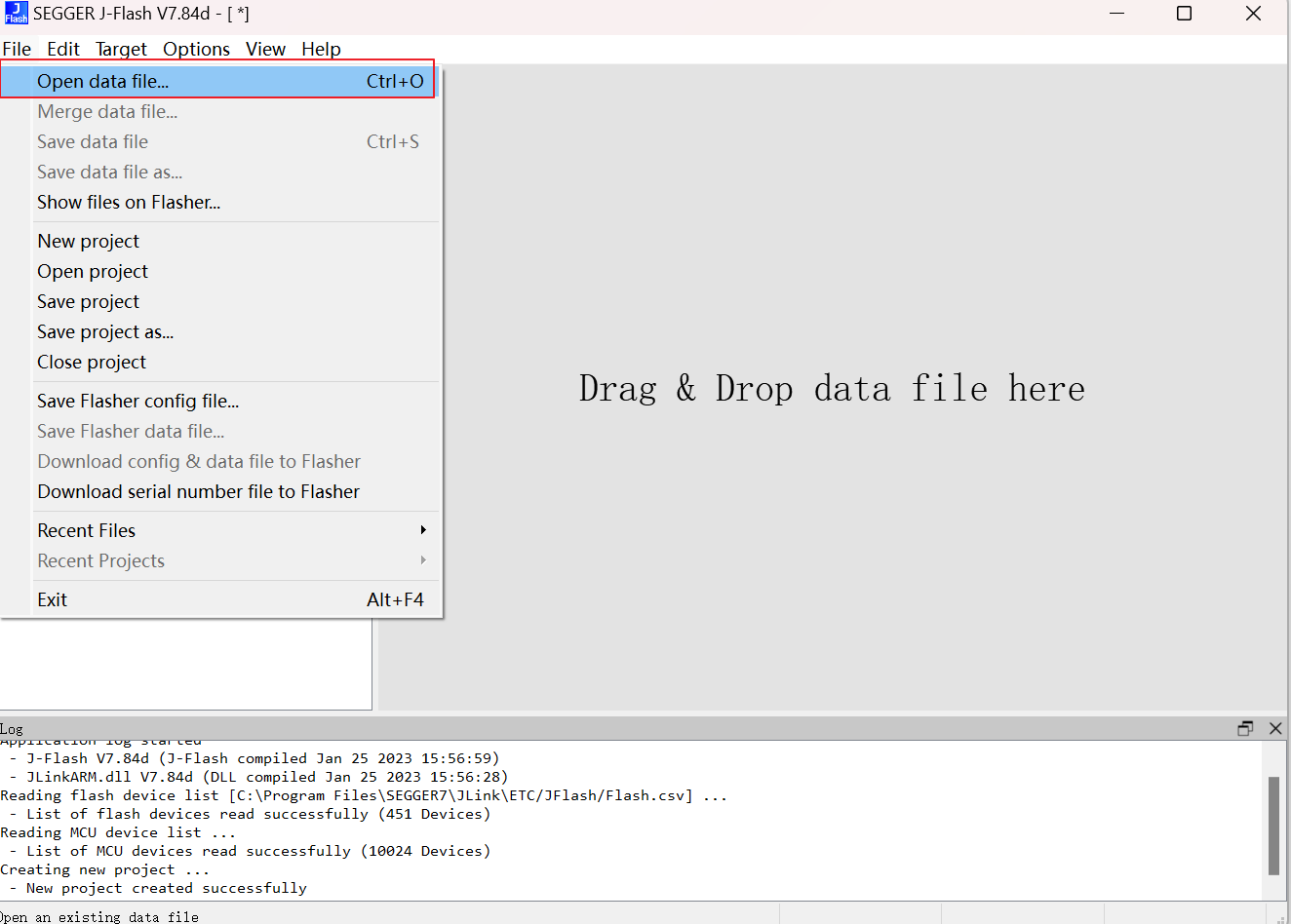
Set start address Set start address to 0x300000.
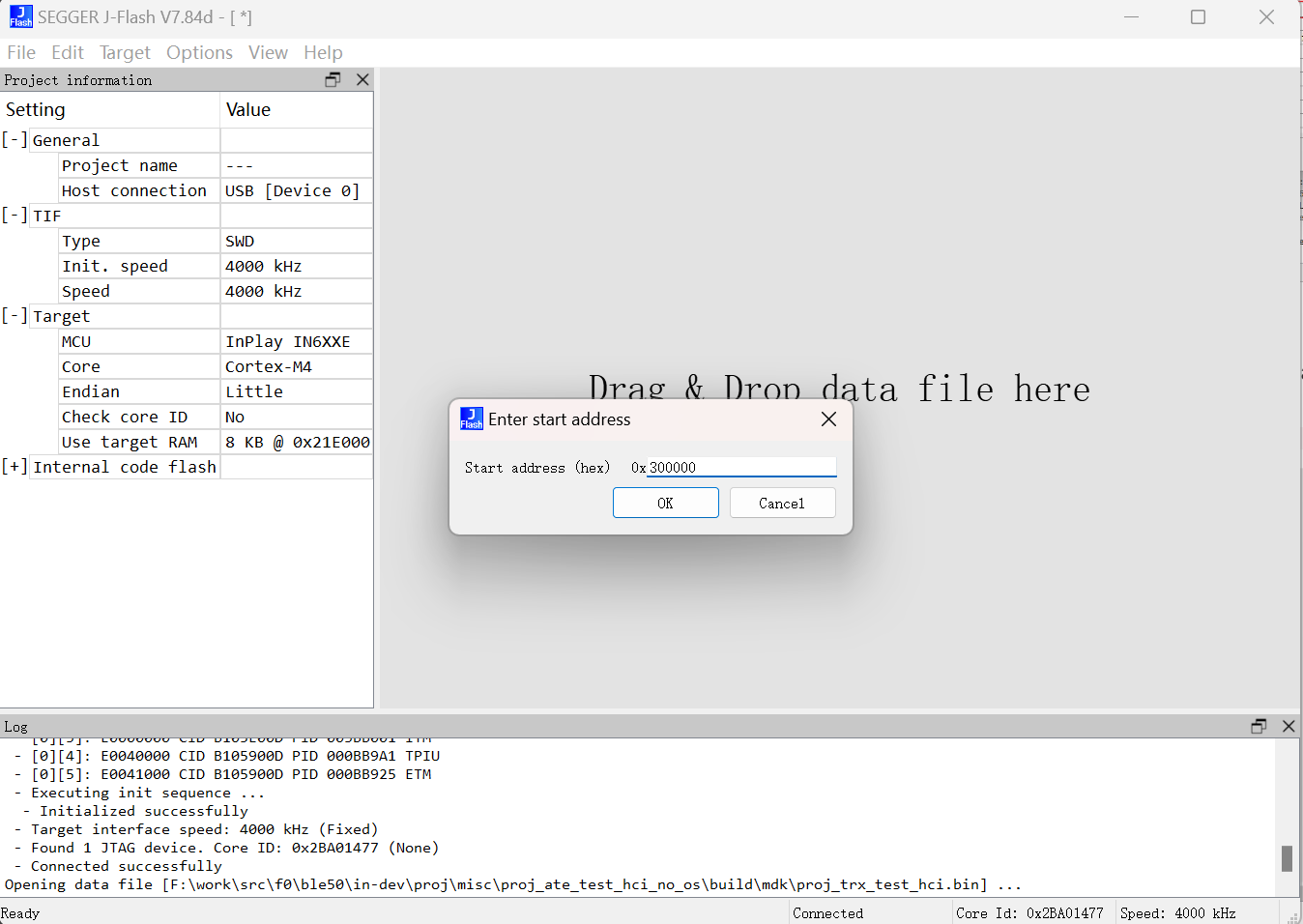
Connect to device
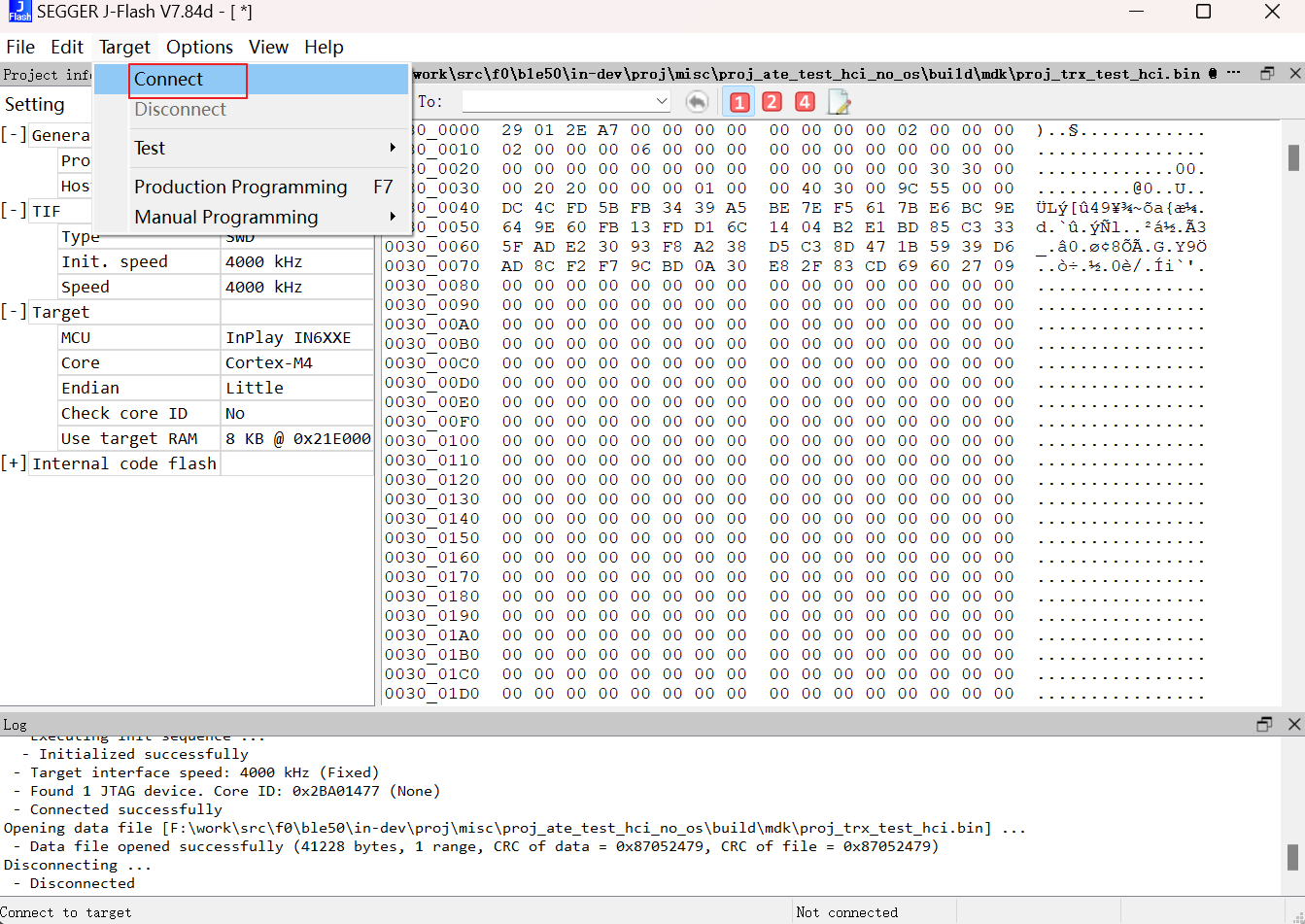
Download bin file
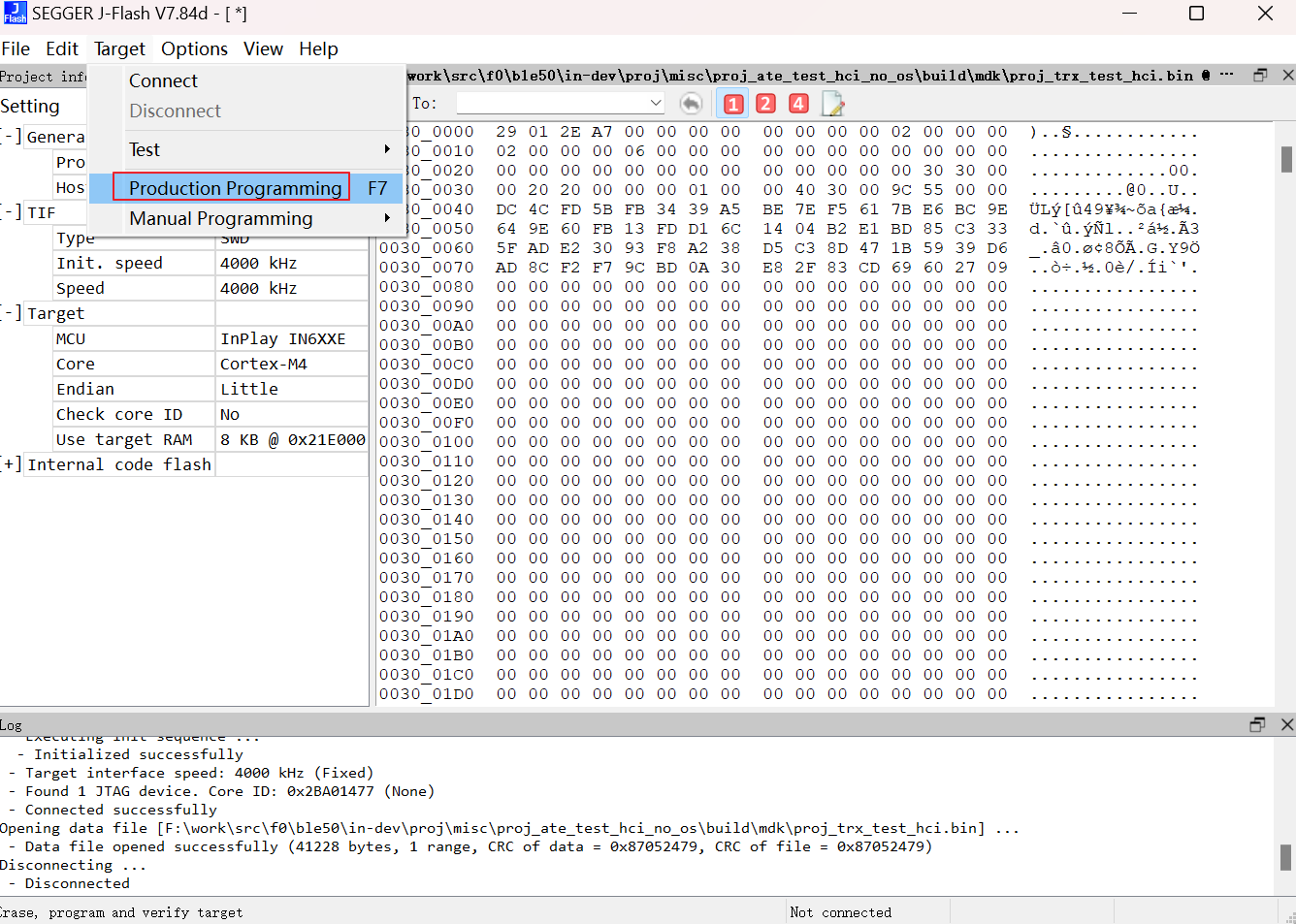
Note:
Make sure that the chip is in boot mode before downloading.
For entering boot mode, please press boot pin then reset chip.